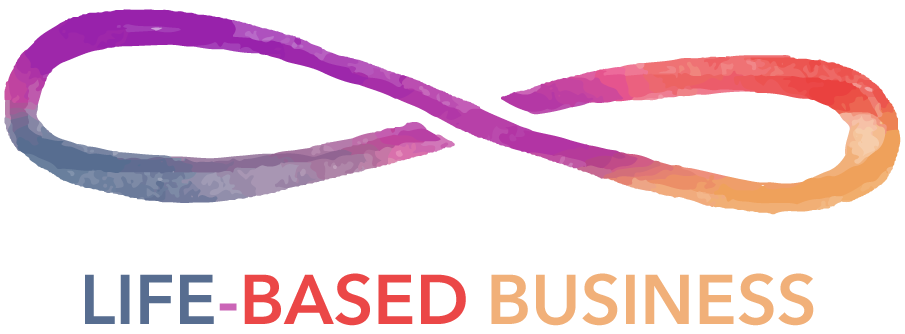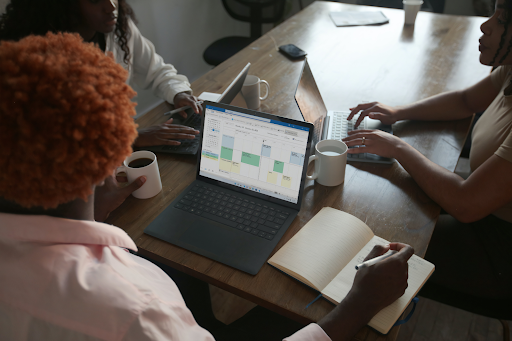Guest article provided by: badcoffee.club
Outlook is no doubt a powerful workplace tool for getting things done, but at times it can drive users crazy, even with the most basic things like searching for emails.
When searching in Outlook 2016, whether it’s the desktop version or the web application (known as Outlook Web Access, or OWA for the cool kids), users get a few “Top Results” above all the search results.
The thing is the top results are usually not very helpful, as is often the case when AI tries to help.
These top results can also cause a lot of confusion. As an example, I search for emails in my inbox a lot. It helps me quickly get up to speed with each conversation before deleting all the related emails. With the top results also showing up, I constantly have to double-check if I’m deleting emails that I should not delete.
Microsoft offers users the ability to turn off the top search results feature. Here’s how, courtesy of Life-Based Business.
How to Turn off Top Three Most Relevant Results – Outlook Web Access (OWA) Search
- Click on the gear/settings icon on the top right corner, and then click on “View all Outlook settings” at the bottom.
- In the Settings window, click on General and then click on Search, finally deselect “Show top three most relevant results”.
Alternatively, to get to the Search Results settings even more quickly in OWA settings, search for “Search Results” after clicking on the settings icon in the first step.
How to Turn off Most Relevant Search Results – Desktop Outlook
- Click on File (upper left corner) and then click on Options (bottom left corner)
- In the Outlook Options window, click on Search and then deselect “Show most relevant search results on top”.